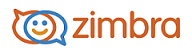
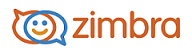
Customizing Your Mailbox Initial View
In your Preferences Mail page, Default Mail Search specifies the initial view when you log into your mailbox. The default search is your Inbox folder. Therefore, when you sign in, the results of your Inbox display.
You can change this to have another folder, tag, or a saved search displayed when you first open the web client.
Go to the Preferences>Mail page.
In the Displaying Messages>Default Mail Search text box specify which messages are displayed when you open your mailbox. Enter the search keyword, followed by a : (colon) and folder, tag, or a saved search name.
The following table lists some examples to enter in the text box.
|
is:unread |
To display only unread messages |
|
tag:<tagname> |
To display email messages that are tagged with specific tags. For example, to display only messages marked with the ToDo tag, type tag:ToDo |
|
in:<foldername> |
To display messages that are sent to a specific folder via an email filter |
Note: Use quotes if the folder or tag is more than one word. For example in:”Unread Email”
Click Save.
-------------------------------------------------------------------------------------------------------
Copyright @ 2005-2017
Synacor, Inc. All rights reserved. "Zimbra" is a registered trademark of Synacor, Inc.